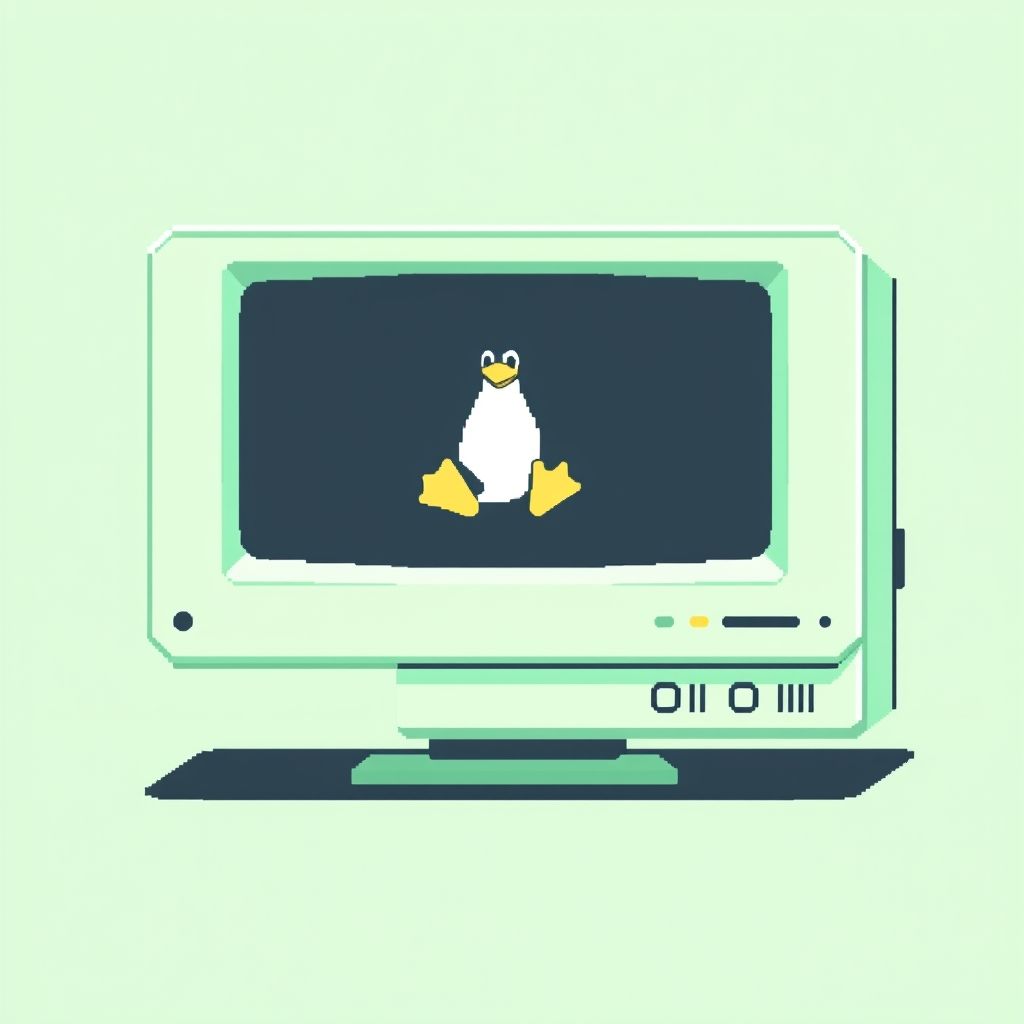
# OS
8/10/2025
WHY ENDEAVOUROS?
INSTALLING AN ARCH-BASED LINUX DISTRO FOR PRIVACY GEEKS
🚀 Why EndeavourOS? Installing an Arch-Based Linux Distro for Privacy Geeks
Thinking about ditching Windows or macOS for something more private and customizable? Arch Linux-based EndeavourOS is a killer choice — lightweight, flexible, and privacy-respecting out of the box. Here’s why, plus a step-by-step install guide.
🕵️♂️ Why Go Arch Linux (EndeavourOS) Over Windows or macOS?
- Total Control: Arch and its derivatives don’t phone home or track you. Windows and macOS? Not so much.
- Minimal Bloat: You install only what you want, which means fewer attack surfaces and less background data leakage.
- Open Source: No secret backdoors or shady telemetry hiding in compiled binaries.
- Rolling Releases: Keep your system fresh with the latest software and security fixes without waiting for big OS updates.
- Privacy First: You decide what’s installed and running — no forced cloud services or sneaky data grabs.
🔥 What Is EndeavourOS?
EndeavourOS is like Arch Linux’s cooler, friendlier sibling. It’s Arch underneath but with an easier installer and helpful defaults — perfect for those who want Arch power without the brutal setup.
🛠️ Step-by-Step Guide to Installing EndeavourOS
1. Download the ISO
Go to the official EndeavourOS download page. Grab the latest ISO.
🖼️ Image: EndeavourOS Website
Image by EndeavourOS, CC BY-SA 4.0
2. Create a Bootable USB Stick
Use a tool like balenaEtcher or Rufus (Windows) or dd (Linux/macOS):
- Insert a USB stick (4GB+).
- Flash the EndeavourOS ISO to the USB drive.
3. Boot from the USB
- Restart your PC and enter BIOS/UEFI (usually pressing
F12,DEL, orESCat startup). - Select the USB stick as the boot device.
- You’ll see the EndeavourOS live environment boot menu.
4. Start the Installer
Click “Start EndeavourOS Installer” from the live desktop.
5. Choose Language, Keyboard, and Timezone
Pretty straightforward — pick what suits you.
6. Partition Your Disk
You have two main choices:
- Erase entire disk (easy if you want to fully switch)
- Manual partitioning (if you want dual boot or custom setup)
If unsure, choose erase entire disk for a clean slate.
7. Set User & Hostname
- Create your user account.
- Set a strong password.
- Set your computer’s hostname (your machine’s name on the network).
8. Review and Confirm
Double-check your choices. Click “Install” and wait a few minutes.
9. Reboot and Remove USB
After installation finishes, reboot your PC and remove the USB stick.
10. Welcome to EndeavourOS!
Log in with your new user account. You’re now running a sleek, privacy-friendly Arch-based Linux!
🧹 Post-Install Tips for Privacy
- Open a terminal and update everything:
sudo pacman -Syu - Install a firewall (like
ufw):sudo pacman -S ufw sudo systemctl enable ufw sudo systemctl start ufw sudo ufw enable - Avoid proprietary software that phones home. Stick to open-source repos and AUR packages you trust.
- Use privacy-friendly browsers like Firefox (with privacy tweaks) or Brave.
🎉 Congrats! You’re Now Running EndeavourOS
You took a big step toward more privacy, control, and freedom on your PC. Arch-based distros like EndeavourOS are for those who want to own their digital footprint — no corporate middlemen allowed.
Next challenge? Customizing your new Linux desktop to look and feel exactly how you want it. Or maybe installing a secure messaging app on it? Your call.
