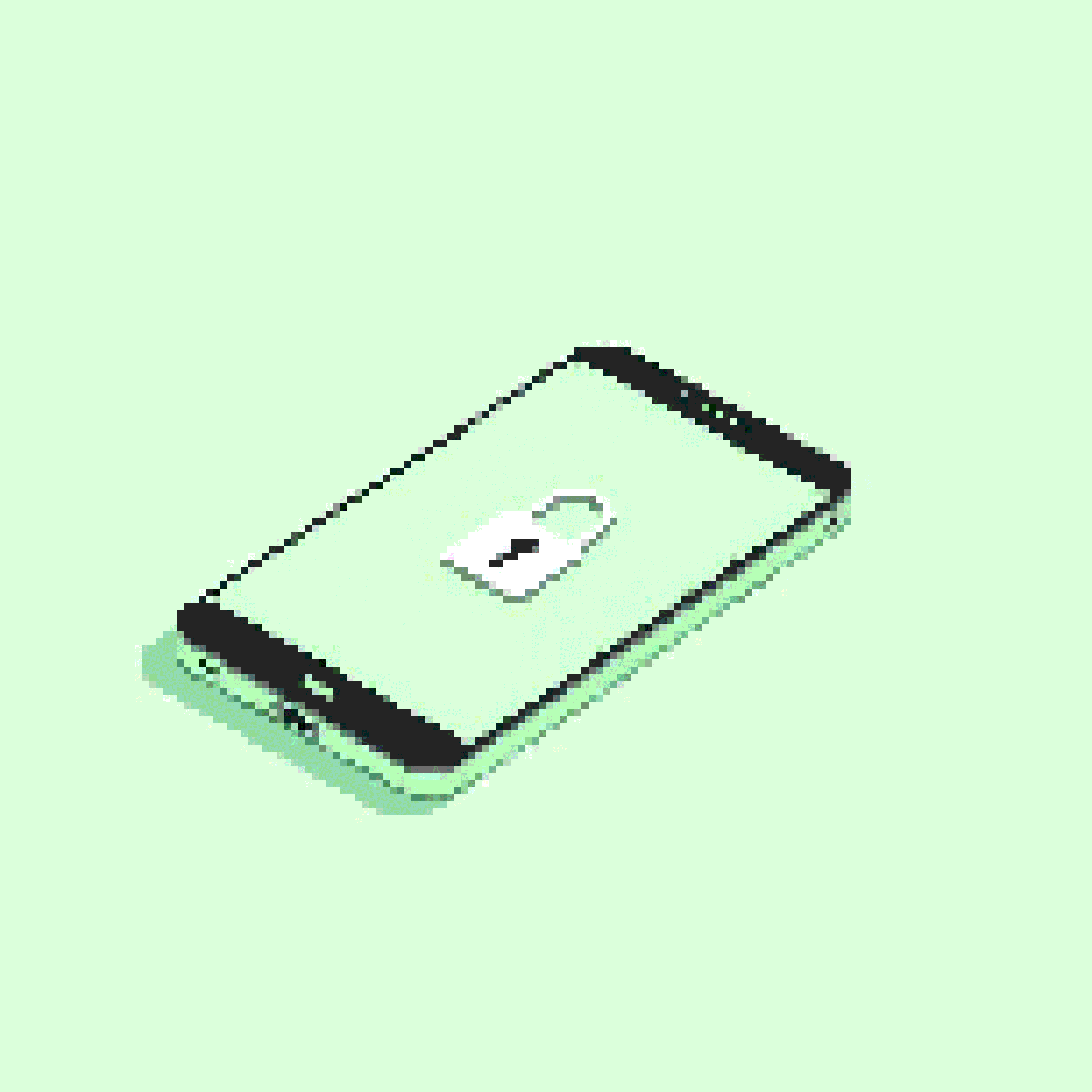
# Phone
8/10/2025
MAKE YOUR PHONE SECURE.
INSTALL GRAPHENEOS.
🚀 How to Install GrapheneOS on Your Phone Without Bricking It
Tired of Google breathing down your neck? Here’s how to install GrapheneOS and take back your privacy—without nuking your device.
🧠 Before We Begin: What the Heck is GrapheneOS?
GrapheneOS is a super-secure, de-Googled Android-based operating system designed for privacy nerds like us. It only runs on Pixel devices (sorry Samsung fans), but in return, you get hardened security and control over your phone like never before.
✅ What You’ll Need
- A Google Pixel 6 or newer
- A USB-C cable
- A laptop with Chrome or Chromium
- A stable internet connection
- About 30–60 minutes of free time
- Basic common sense 😎
⚠️ This process wipes your phone. Back it up if you care about your data.
1. 🔒 Unlock Your Bootloader
First step is unlocking your Pixel’s bootloader. This makes the phone moddable, but also less secure until GrapheneOS is installed. Fair trade.
-
On your Pixel:
- Go to Settings > About phone
- Tap Build number 7 times to unlock Developer Options.
-
Now go to:
- Settings > System > Developer options
- Enable OEM unlocking and USB debugging
-
Plug your phone into your computer.
-
Reboot into bootloader mode:
- Hold Power + Volume Down
-
On your computer, open a terminal and run:
fastboot flashing unlock -
Confirm on the phone using volume/power buttons.
🖼️ Image: Bootloader screen on a Pixel device
Image by W?odi, CC BY-SA 4.0
2. 💻 Use the Official Web Installer
GrapheneOS has a really slick WebUSB-based installer that works right in your browser. Yes, really.
- Open the installer in Chrome or Chromium:
👉 grapheneos.org/install/web - Click “Connect”, and follow the steps:
- Flash the factory image
- Lock the bootloader after install (important!)
- Reboot and enjoy
🖼️ Image: GrapheneOS Web Installer interface
Image by GrapheneOS project, CC BY-SA 4.0
3. 🔄 Lock the Bootloader Again
Once installed, lock the bootloader to keep the security benefits of GrapheneOS:
-
Reboot into the bootloader again:
- Hold Power + Volume Down
-
Run:
fastboot flashing lock -
Confirm on the device.
Congrats, your phone is now an encrypted fortress. No more Google snooping unless you let them in.
🎉 Welcome to GrapheneOS
You now have:
- A Google-free Pixel
- Full control over app permissions
- A hardened OS that’s been reviewed by privacy pros
Install apps via Aurora Store or F-Droid, or even sandbox Google Play if you really need that one dumb app that won’t run without it.
🧪 Bonus Nerd Stuff
- You can sandbox Google services and use Play Store without giving them full access.
- Advanced network and permission controls per app.
- Regular security updates straight from the GrapheneOS team.
👋 Final Words
Installing GrapheneOS might seem scary, but it’s surprisingly smooth—and you’ll feel like a cyber ninja afterward. Your move, Google.
Found this helpful? Got stuck on a step? Drop a comment or shoot us a message—we’ve probably been there too.
